Installing the plugin
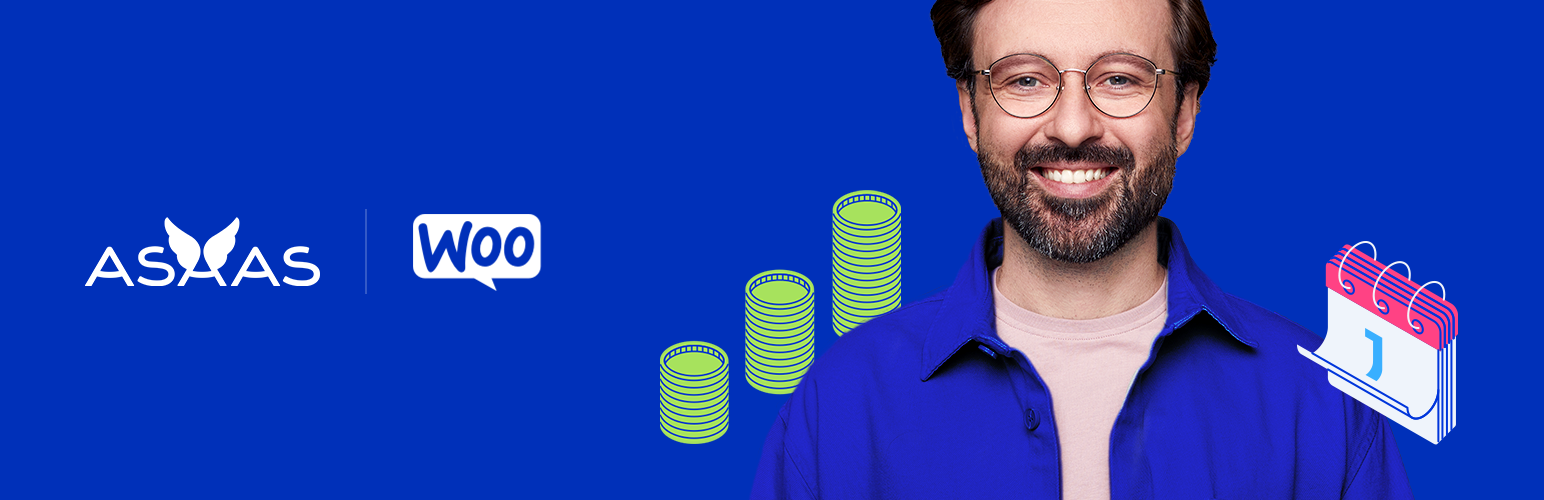
This manual contains all the necessary information for configuring and correctly using the Asaas Plugin for WooCommerce, enabling Asaas to be used as the payment gateway for your store’s sales.
The plugin provides the following payment methods in your store:
- Boleto (one-time and installments/subscriptions)
- Pix (one-time)
- Credit Card (one-time and installments/subscriptions)
Requirements
For the proper functioning of our plugin and to ensure compatibility with future updates, we recommend that your store is running at least the following versions:
- PHP:
7.0or higher - WordPress:
4.4or higher - WooCommerce:
5.0or higher - WooCommerce Subscriptions (required only if you sell subscriptions/recurring payments)
Advantages
- Seamless checkout (your customers complete payment without leaving your site).
- CPF/CNPJ validation (the plugin automatically validates the provided document number).
- Plug & Play (installation and setup in just a few clicks).
- Installment interest (configure your own installment interest rates).
- Multiple payment methods (choose which payment methods to offer your customers).
- Payment split (automatically divide sales amounts between your partners).
Installing the Asaas Plugin
Installing the Asaas Plugin is simple and can be done in just a few clicks.
Via the official WordPress Plugin Directory
On the WordPress Plugins page, search for “Asaas” and you’ll find the plugin “Asaas Payment Gateway for WooCommerce.” Just click Install Now.

Once installed, simply click Activate.
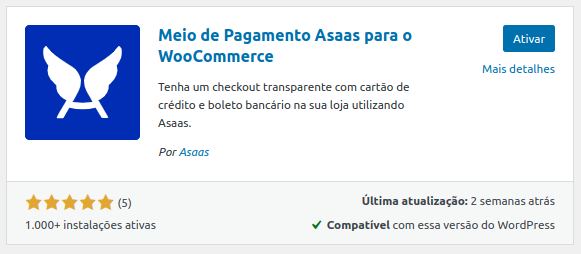
Installing directly via the plugin .zip file
You can download the .zip file of the plugin by clicking here.
After downloading, the installation process is straightforward. Go to your store’s admin area and navigate to “Plugins > Add New Plugin.”

Then click Upload Plugin:

An upload option will appear. Click Choose File, select the plugin’s .zip file, and then click Install Now:
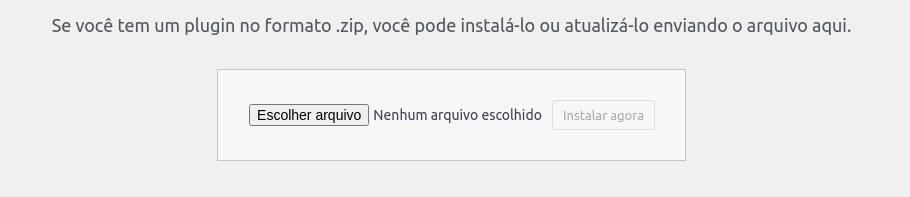
Finally, click Activate Plugin:

The download is also available from the official WordPress Plugin Directory, including older versions.
Enable automatic updatesIt’s important to keep automatic updates enabled for the Asaas for WooCommerce plugin to always use the latest version and avoid potential integration issues.
Secondary Plugins
For the Asaas Plugin to work properly, you’ll need to install two additional plugins on your WordPress site:
- WooCommerce: the plugin that turns your WordPress site into an online store. It manages your products (physical or virtual), inventory, pricing, shopping cart, and more.
- Brazilian Market on WooCommerce: adds required checkout fields for selling in Brazil (CPF, CNPJ, Phone, Address, ZIP Code, etc.).
- WooCommerce Subscriptions: required if you work with subscriptions. If you only sell one-time or installment payments, this plugin is optional.
Once you install the Asaas Plugin, a message will appear in your Plugins screen prompting you to install the two plugins mentioned above.
Updated 4 months ago