Bank payment slip
When using the Asaas Bank payment slip in your Shopify store, you guarantee a series of benefits and advantages for your online shop.
Unlike many institutions, Asaas confirms and settles Bank payment slips on the same business day of payment, according to the payment time of the Bank payment slip.
For example: If your customer pays you at 9 a.m. (business days), within about an hour you will already have the payment confirmation in your Shopify store and also in your Asaas account. This ensures that your product or service is released to your final customer much faster.
The credit of the amount is also made on the same day, usually by 4 p.m.
For payments made after 3 p.m., on holidays, or weekends, the confirmation and settlement follow the standard banking term of up to 1 business day.
In addition, among other advantages of using the Asaas Bank payment slip in Shopify, we can highlight:
- Easy integration (done in just a few clicks)
- Transparent shopping experience
- Option to pay via Pix (directly from the invoice)
- Support for refunds and chargebacks (via Asaas)
- And much more
How to install the Asaas Bank payment slip in Shopify?
Installing our Bank payment slip app is very simple.
First, you need to access our app link, available here.
As our release with Shopify is recent, you still won’t be able to find it directly among payment providers, so you’ll need to open it directly through the link above. Soon, we’ll be available in the official listing.
If you’re already logged into your store, just click the Install button on the left corner to proceed with the installation.
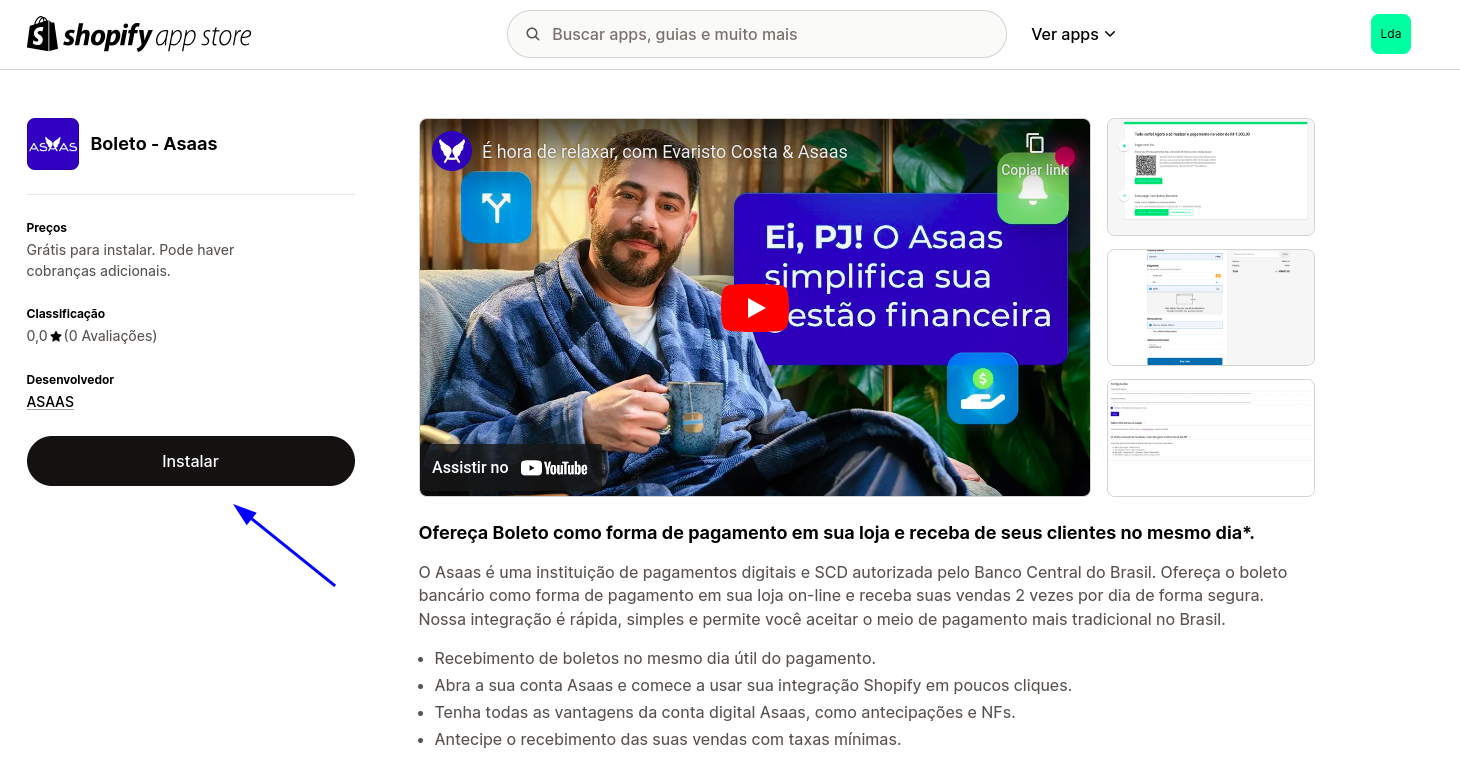
Next, you will see the permissions our app needs to work correctly. If you agree, click Install again.
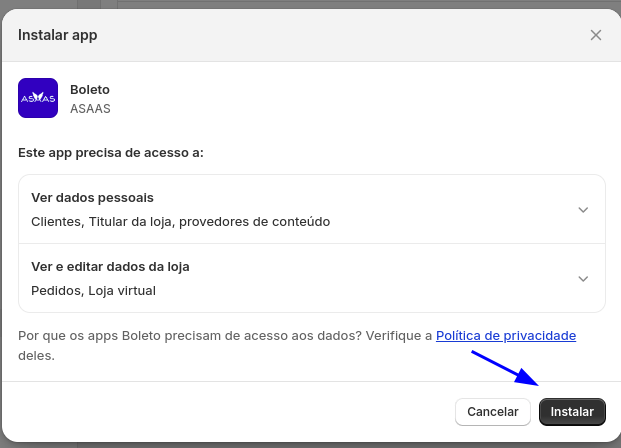
The next step is to enter your Asaas API key.
On this screen, you will have the option to provide your production API key (for real transactions) and your Sandbox API key (for testing and approval).
To obtain your production API key, access the integrations area in our web interface at https://www.asaas.com.
If you want to test in Sandbox, you must first create your Sandbox account at https://sandbox.asaas.com. The path to generate the key will also be in the integrations area of your Sandbox account.
Each installed app will need an individual key, so to make identification easier, we suggest naming it something like “Shopify Bank payment slip API Key”.
Once your key is generated, just copy and paste it in the respective field for the desired environment.
Attention:
- Providing a production API key is mandatory.
- The Sandbox API key is optional — provide it only if you want to test your store before going live.
- If you provide both keys, in the next step you can choose whether to use the production environment or the Sandbox environment.
- The API key will be shown only once when created. Store it securely, as it authenticates actions in your Asaas account.
- If the key is lost, a new one must be generated, as it’s not possible to recover already created keys.
In the Minimum due date field, define how long the Bank payment slip will be valid after the charge is created.
When the Bank payment slip reaches the set due date, the charge and the order will be automatically canceled to restore your stock (if set in your product).
With the Enable Asaas charge notifications option, you can choose to use Asaas notifications to remind your customer of the payment or keep it disabled if you don’t want to use our messaging service.
Once everything is configured, click Save.
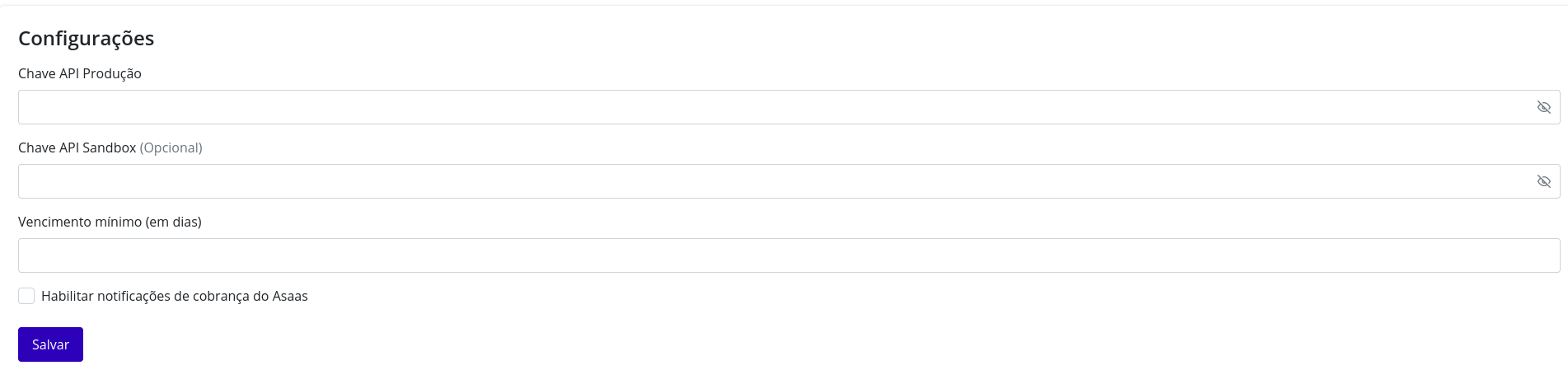
If everything is entered correctly, your settings will be saved. If any error appears, make sure you have entered the correct API keys for each environment.
Finally, on the next screen, you can activate your Bank payment slip app and choose whether it will be in test mode (with our Sandbox environment) or in live mode (with our production environment). To define this, simply enable or disable the Test mode option.
After confirming your preferences, click Save.
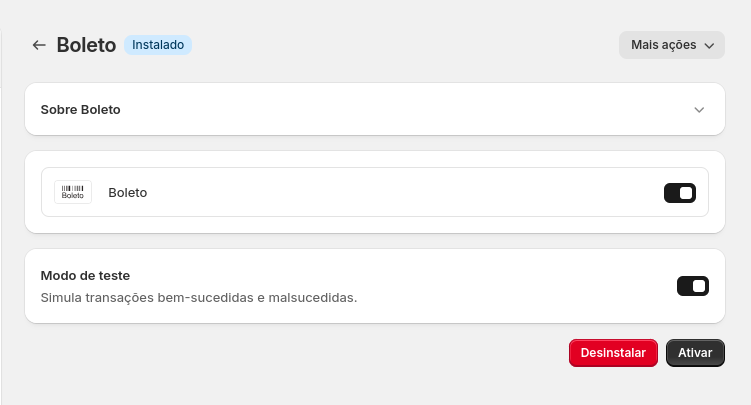
And that’s it! Your Bank payment slip app will be installed and ready to process your Bank payment slip transactions with Asaas.
Purchase experience
When your customer makes a purchase, during checkout they will be able to select their desired payment method. With the Asaas Bank payment slip app, they will have the “Bank payment slip” option available (in addition to other payment methods enabled by the store owner).
After filling in all the details and selecting the Bank payment slip payment method, when your customer clicks Pay now, we will redirect them to the Asaas invoice page, where they can get the payment details.
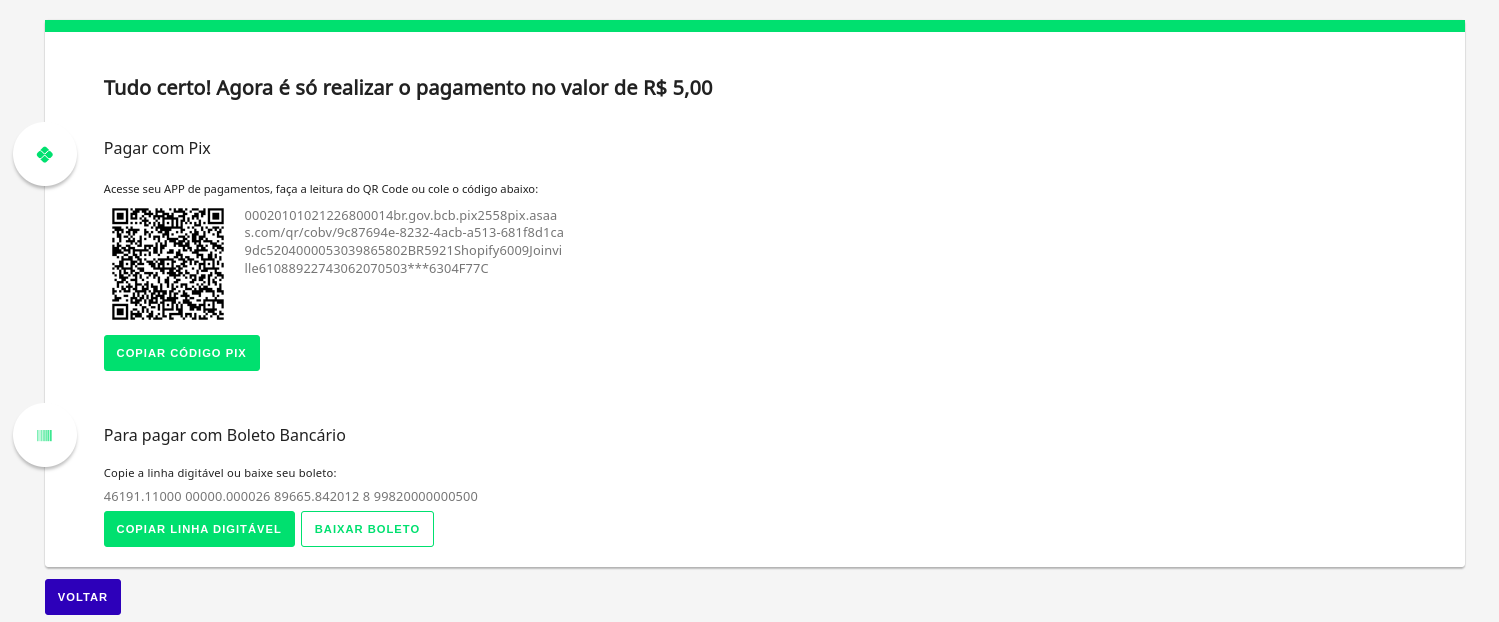
At the top of the page, we will also provide your customer the option to pay via Pix, should they wish to pay and have their product/service released instantly. Once paid, the customer will be automatically redirected to the thank-you page in Shopify.
If they choose to pay via Bank payment slip, at the bottom they will find the button to copy the digitable line for payment in their Internet Banking, or to download the Bank payment slip.
The Back button allows them to return to the checkout page, should they want to add another product or change their payment method.
If the customer copies the digitable line or clicks Download Bank payment slip, the I have already paid button will appear, allowing them to be redirected to the thank-you page in your store.
Updated 4 months ago