Credit Card
By using the Asaas Credit Card in your Shopify store, you ensure a range of benefits and advantages for your online shop.
In addition to the traditional instant payment confirmation, you also have access to all the conveniences and extra features of the Asaas Digital Account.
Furthermore:
- Easy integration (done in just a few clicks)
- Transparent shopping experience (your customer will not leave Shopify’s interface)
- Support for refunds and chargebacks (via Asaas and via Shopify)
- Installments of up to 12x
- And much more;
How to install the Asaas Credit Card App on Shopify?
Installing our Credit Card app is very simple.
First, you need to access the link to our app, which can be found here.
As our release with Shopify is recent, you will not yet be able to find it directly through payment providers, so it must be accessed directly via the link above. Soon, we will be available in the official listing.
If you are already logged into your store, just click the "Install" button on the left side to proceed with the installation process.
On the next screen, you will see the permissions our App needs to function correctly. If you agree, simply click "Install" again.
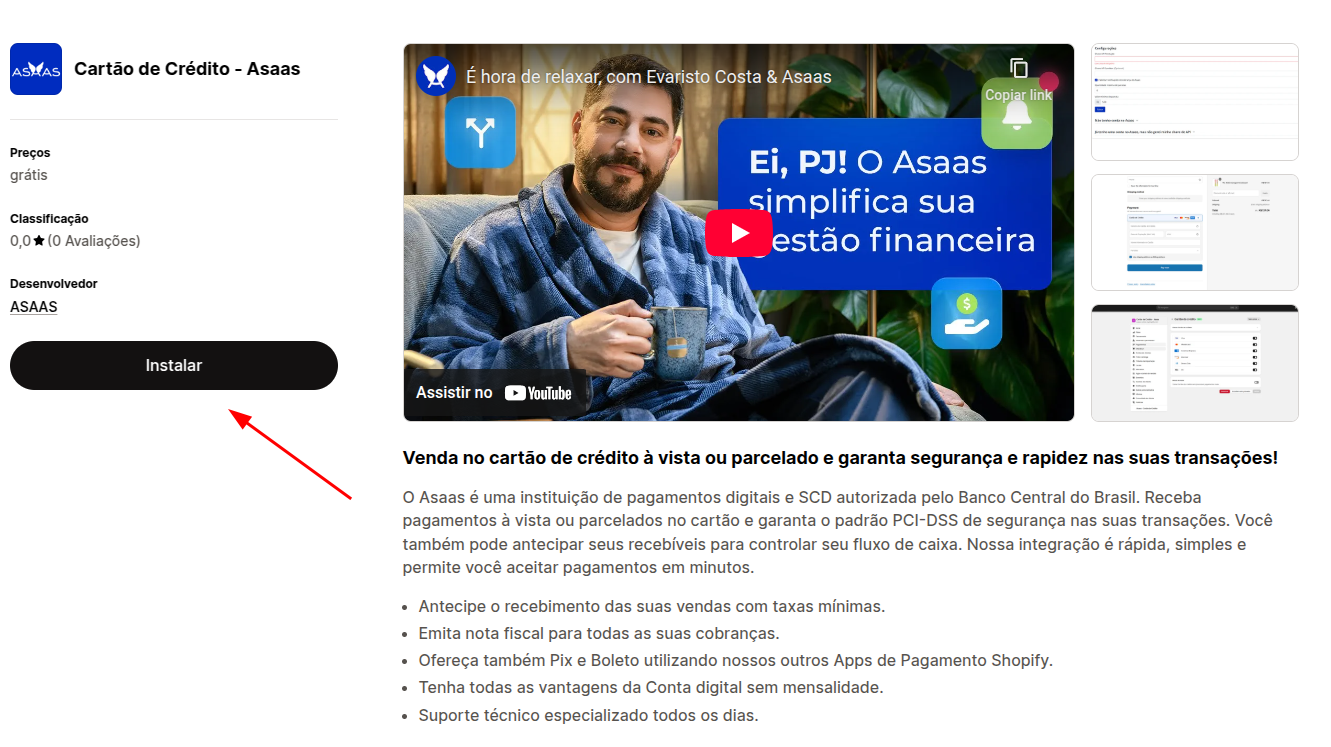
The next step will be to enter your Asaas API key.
On this screen, you will have the option to enter your production API key (for real transactions) and your Sandbox API key (for testing and staging).
To obtain your production API key, access the integrations area in our web interface, through the website https://www.asaas.com.
If you wish to test in Sandbox, you will first need to create your Sandbox account through the website https://sandbox.asaas.com. The path to generate the key will also be in the integrations area of your Sandbox account.
Each installed App will need an individual key, so when creating the key, we suggest naming it something like "Shopify Pix API Key" for easier identification.
Once your key is generated, simply copy it and paste it into the corresponding field for the desired environment.
Attention:
- Providing a production API key is mandatory.
- The Sandbox API key is optional. Only enter it if you want to test your store before going live.
- If you provide both keys, in the next step you can choose whether to use the production environment or the Sandbox environment by toggling the “Test Mode” setting in the App configuration.
- The API key will be displayed only once upon creation. Be sure to store your keys securely, as they are used to authenticate actions in your Asaas account.
- If the key is lost, you will need to generate a new one, as it is not possible to retrieve previously created keys.
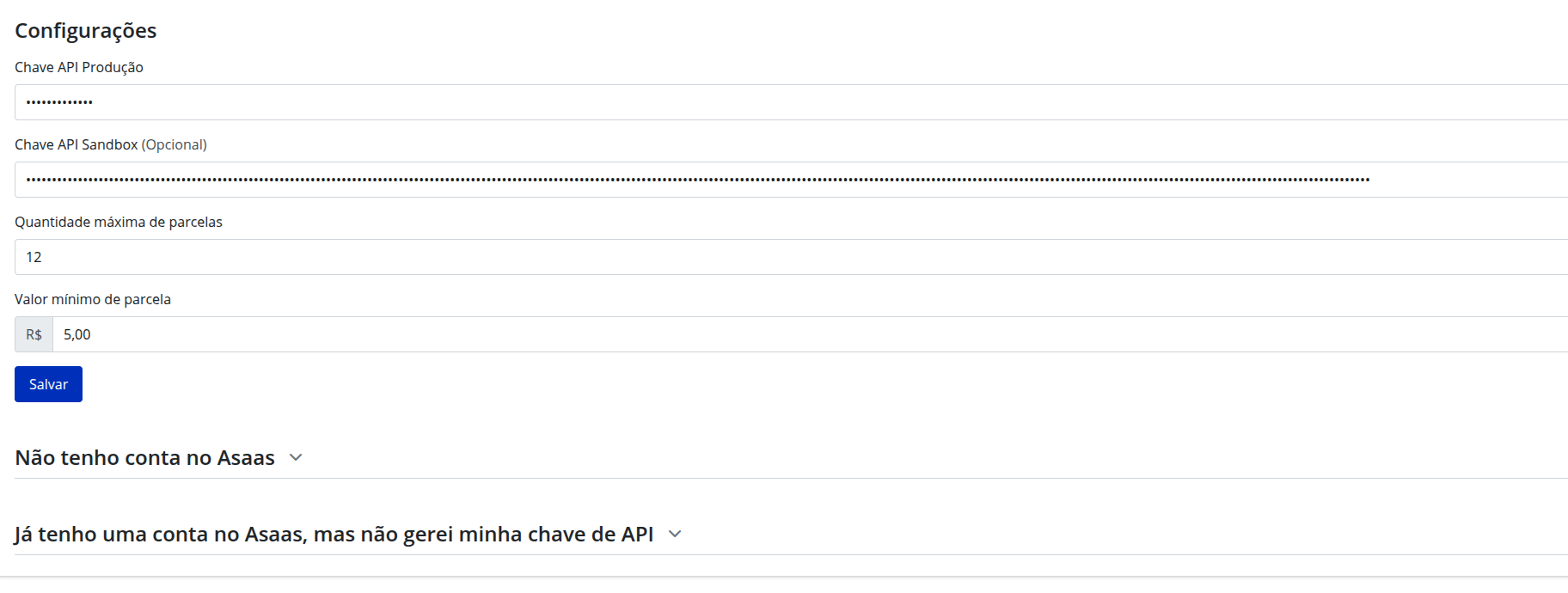
You can also set the maximum number of installments for your sales (up to 12x) and the minimum value of each installment.
The number of possible installments will be automatically calculated according to the defined settings.
Once everything is configured, just click "Save".
If all the information is correct, your settings will be saved. If an error occurs, make sure you have correctly entered your API keys in the respective fields for each environment.
Finally, on the next screen, you can activate your Credit Card App and choose whether it will be in test mode (with our Sandbox environment) or live mode (with our production environment). To define this, simply toggle the “Test Mode” flag.
After confirming your preferences, click "Save".
And that’s it! Your Credit Card App will be installed and ready to process your Bank Payment Slip transactions with Asaas.
Updated 4 months ago