Installing the module
How to use Asaas on Nuvemshop
This manual contains all the necessary information for installing and configuring the Asaas module for Nuvemshop, allowing Asaas to be used as the payment gateway for processed sales.
The module will make the following payment methods available in your store:
- Bank payment slip (one-time payment)
- Pix (one-time payment)
- Credit card (one-time and installments)
Requirements
To install Asaas (or any other payment method), your store must have at least the Nuvemshop “Essential” plan. If you are on the “Free” plan, you can upgrade and test the features of the paid plan with a 7-day trial (managed within Nuvemshop).
To check your plan, click on your store name (upper right corner of the Nuvemshop admin panel) and go to “Plans.”
Advantages:
- Transparent checkout (Your customer makes the payment without leaving your site).
- CPF/CNPJ validation (The module itself validates whether the provided tax ID number is valid).
- Plug & Play (Installation and configuration in just a few clicks).
- Interest on credit card installment payments (Apply your own interest rate settings).
- Diverse payment methods (Choose which payment methods to offer your customers).
Installing the Asaas module
Installing the Asaas module is simple and can be done in just a few clicks.
Via Nuvemshop’s official app store
In your store’s admin panel, go to “My Apps” and then “Boost your business.”
You can also access the app store through this link: https://www.nuvemshop.com.br/loja-aplicativos-nuvem
Once in the store, simply search for “Asaas” using the search bar at the top, and you will find our module.
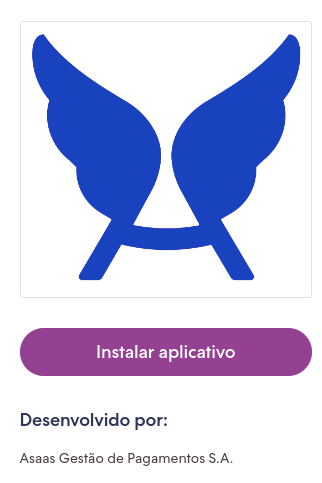
When clicking “Install app,” you must grant Asaas permission to view and manage your store’s customer and billing data. To do this, in the pop-up window, simply click “Accept and start using.”
You will now have two options.
I already have an Asaas account
If you already have an Asaas account, select the “I have an Asaas account” option.
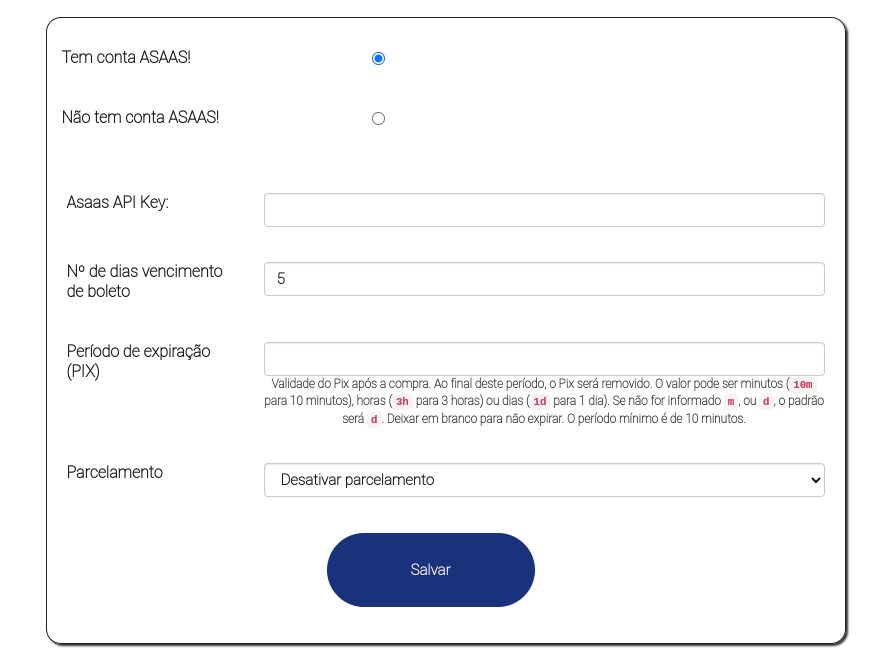
In the “Asaas API Key” field, you must enter your Asaas account API key.
To retrieve your API key, log into your Asaas account and, from the user menu, go to “Integrations.” On this page, click “Generate new API Key” and copy the entire key displayed:

After copying your API Key, return to the Nuvemshop installation page and paste the entire key into the designated field.
Other settings:
-
Number of days until bank payment slip due date: Here, you can set a default due date for the bank payment slips generated in your store. The default value is 5, meaning if a customer purchases today, the slip will be due 5 days from today. The field is flexible and can be customized according to your business rules.
-
Pix expiration period: Set the validity of the Pix payment after purchase. Once this period ends, the Pix will be removed and the order canceled. The value can be in minutes (10m for 10 minutes), hours (3h for 3 hours), or days (1d for 1 day). If “m” or “d” is not specified, the default will be days. Leave blank for no expiration. The minimum period is 10 minutes.
-
Installments: If you want to allow credit card installment payments, simply enter the maximum number of installments in this field. When an installment number is set, new fields will appear for you to define the interest rate for each installment option.
-
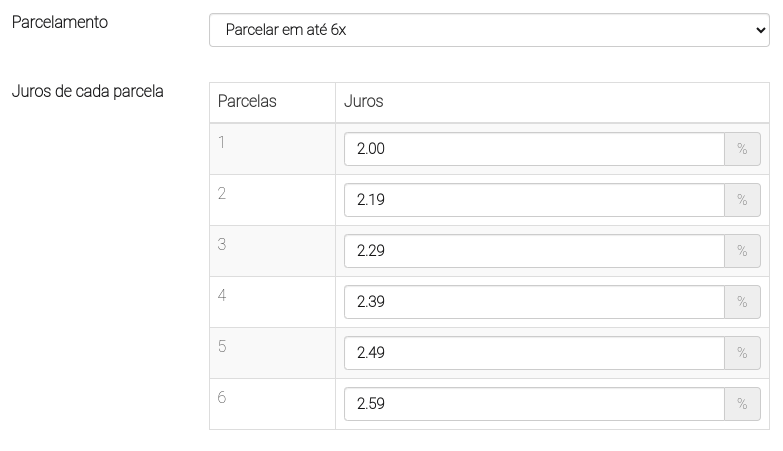
Minimum installment amount: If the installment option is enabled, this field will also appear. Here you can set the minimum amount per installment. If the minimum amount is not reached, the number of available installments may be reduced, or installment payment may not be available.
-
Once all configurations are complete, just click “Save” to finalize the setup.
I don’t have an Asaas account yet
If you do not yet have an Asaas account, you can open one directly during the installation of the Asaas module in Nuvemshop.
Selecting this option, in addition to the module settings shown in this section, you will also need to provide your company/personal information so that your Asaas account can be created.
You will need to provide: Name, Email, CPF or CNPJ, Mobile phone, Landline, Address, Number, Neighborhood, and ZIP code.
After filling in all the fields and defining the module settings, just click “Save” to finalize the setup.
You will then receive an email from Asaas to set your platform access password. Once defined, you can log into Asaas via our website and complete your registration (document submission, additional details, etc.).
Updated 4 months ago