Initial settings
When accessing the Magento admin panel, in the side menu click on Stores, then click on Configuration, next click on Customers, then Customer Configuration, and then access the Name and Address Options setting.
In Number of Lines in Address, you must enter the number 4, as shown in the image below:

Then, access the Stores menu again, then click on Configuration, in the Sales sub-menu click on Payment Methods. This will load the screen to configure the payment methods for the site.
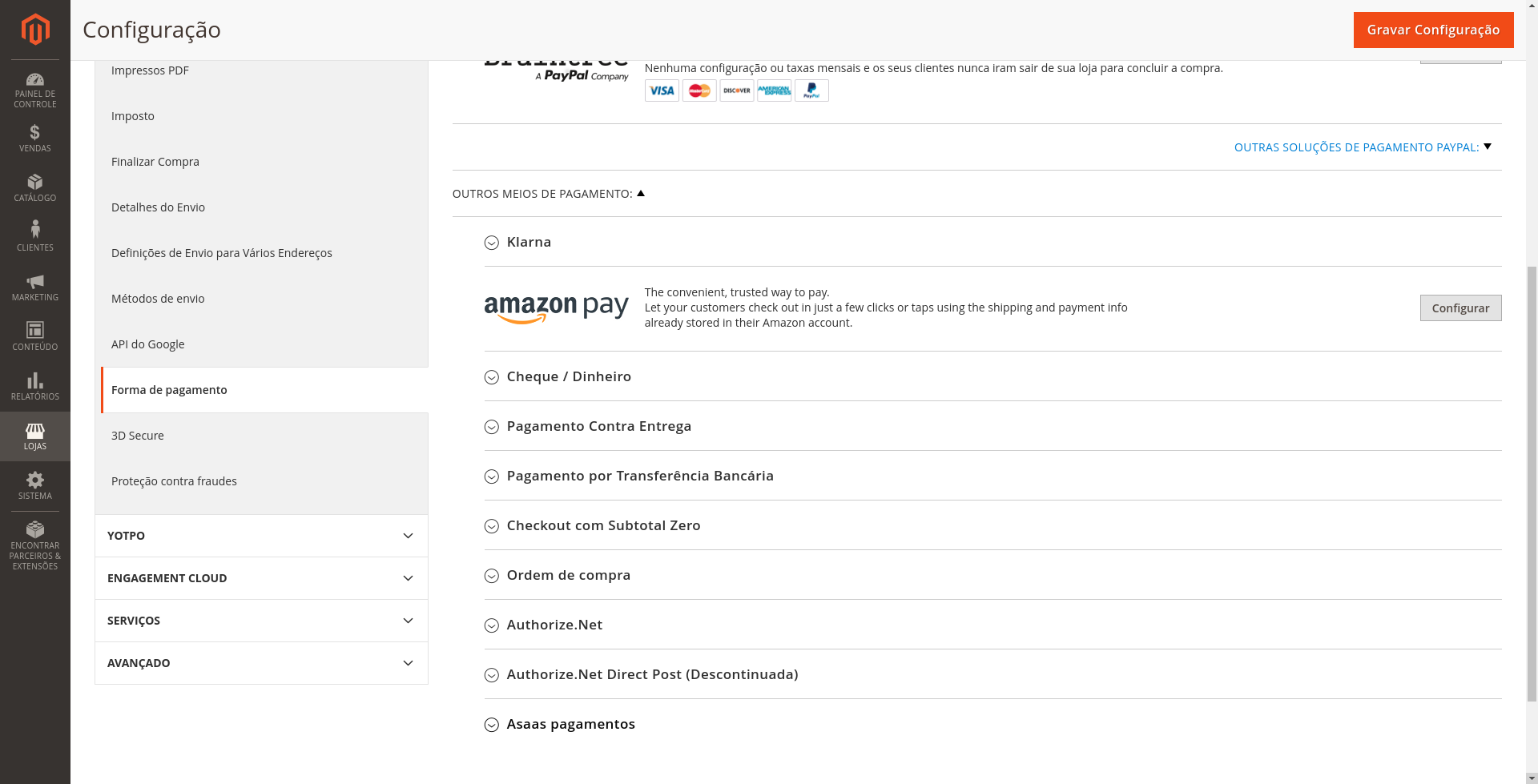
How to enable Asaas on your site
When expanding the "Asaas payments" payment method, you will find the option to fully activate the module. Simply select "Yes" to enable it.
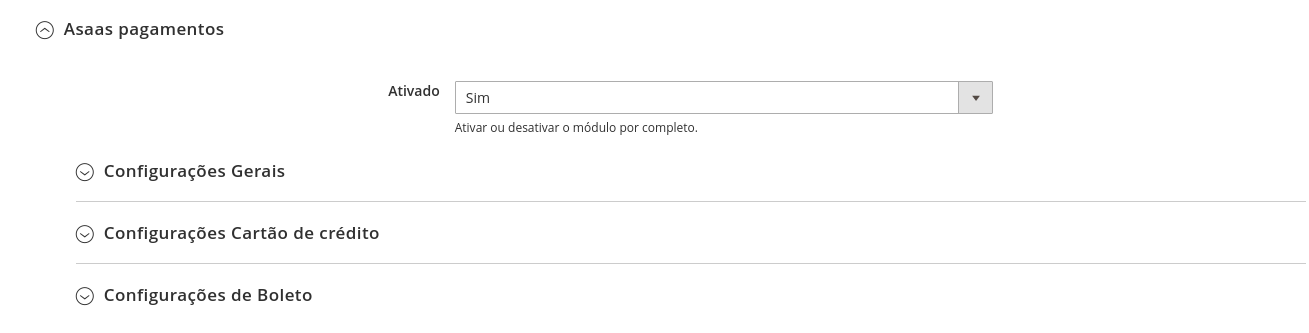
Next, we have general settings, credit card settings, boleto settings, and Pix settings.
NOTE: For all the following settings to work, the previous step-by-step instructions must have been followed.
General Settings
-
API Key
- Asaas account integration key. The production and sandbox tokens are different. To generate your API Key, access your Asaas account (in the required environment), and in the user menu, go to the "Integrations" option. On this screen, click "Generate new API Key" and copy the entire key displayed.
-
Environment
- Selects which environment version the site will be pointing to. Available environments are:
DevelopmentandProduction.
- Selects which environment version the site will be pointing to. Available environments are:
-
URL for Billing Webhooks
- URL to be provided in the billing webhook on the Asaas site so that when the payment is approved, the order status is updated.
-
Display Order
- The display order of the payment methods enabled in the module as shown on the Checkout page.
-
Enable notifications between Asaas and buyer
- Enables email messages notifying payment status changes. This option can be enabled or disabled.
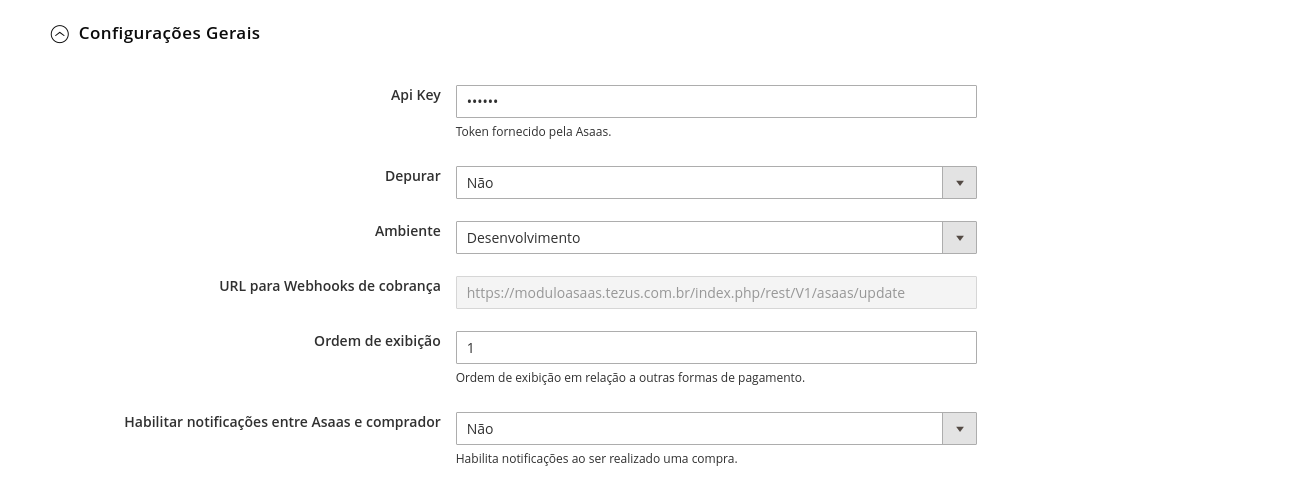
Credit Card Settings
-
Enabled
- Enables or disables the credit card payment method.
-
Installments
- This field not only specifies the maximum number of installments allowed but also adds an interest rate to each installment if the customer chooses.
-
Credit Card Type
- Selects and displays the available credit card brands for payment in the credit card form.
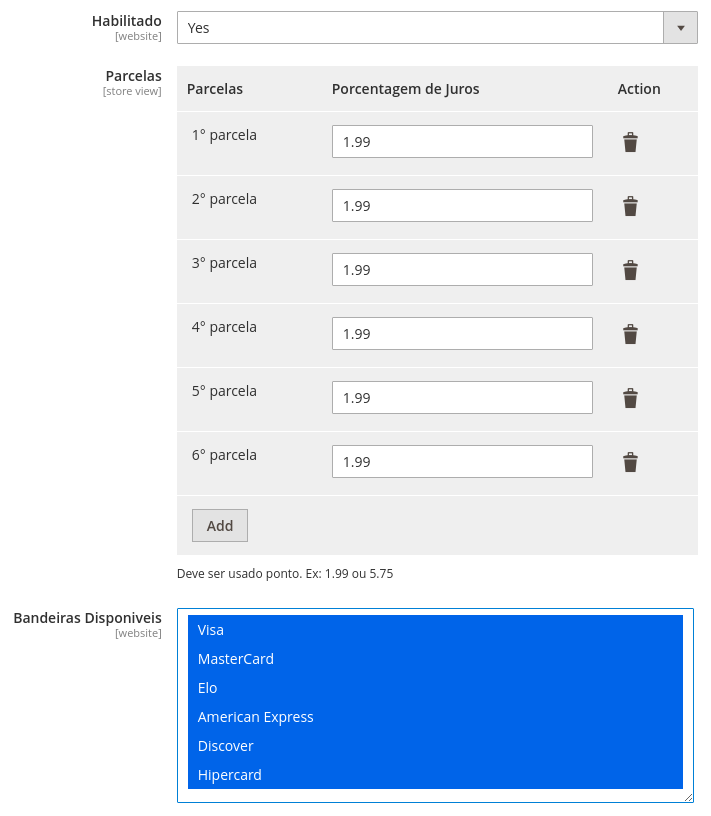
Boleto Settings
-
Enabled
- Enables or disables the boleto payment method.
-
Boleto Expiration Days
- Takes the current date and adds the requested number of days for the boleto due date.
-
Instructions to the User
- Message displayed on the thank-you page after the order is completed.
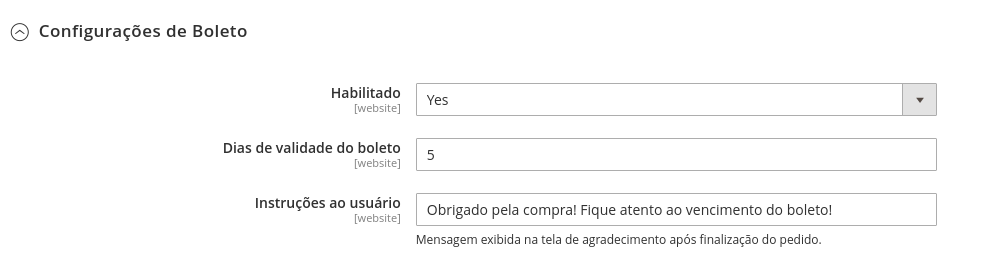
Pix Settings
-
Enabled
- Enables or disables the Pix payment method.
-
Pix Expiration Days
- Takes the current date and adds the requested number of days for the Pix due date.
-
Instructions to the User
- Message displayed on the thank-you page after the order is completed.
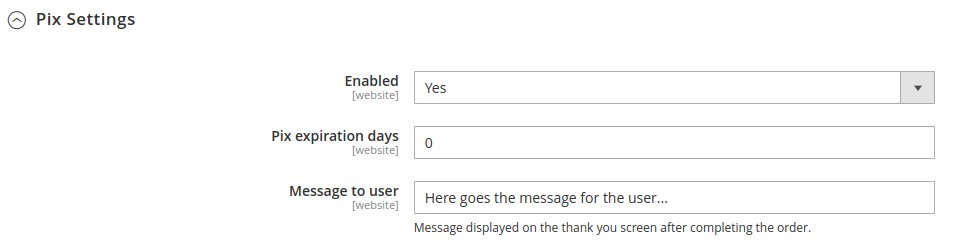
Updated 4 months ago