How to reactivate interrupted queue?
Asaas automatically pauses the webhook queue after 15 consecutive failures in receiving delivered requests. To reactivate it, you must identify the root cause of the error and apply the proper fix on your server, following the steps below:
- Check the webhook logs to identify the error. Refer to our guide: How to view webhook logs
- Fix the error on your server according to the instructions available on this page: How to handle errors and reactivate the queue
ImportantThe queue should only be reactivated after the issue has been fixed, ensuring that your server is fully prepared to receive webhooks correctly.
After applying the fix, go to User Menu > Integrations > Webhooks and reactivate the webhook from the dashboard with the following settings:
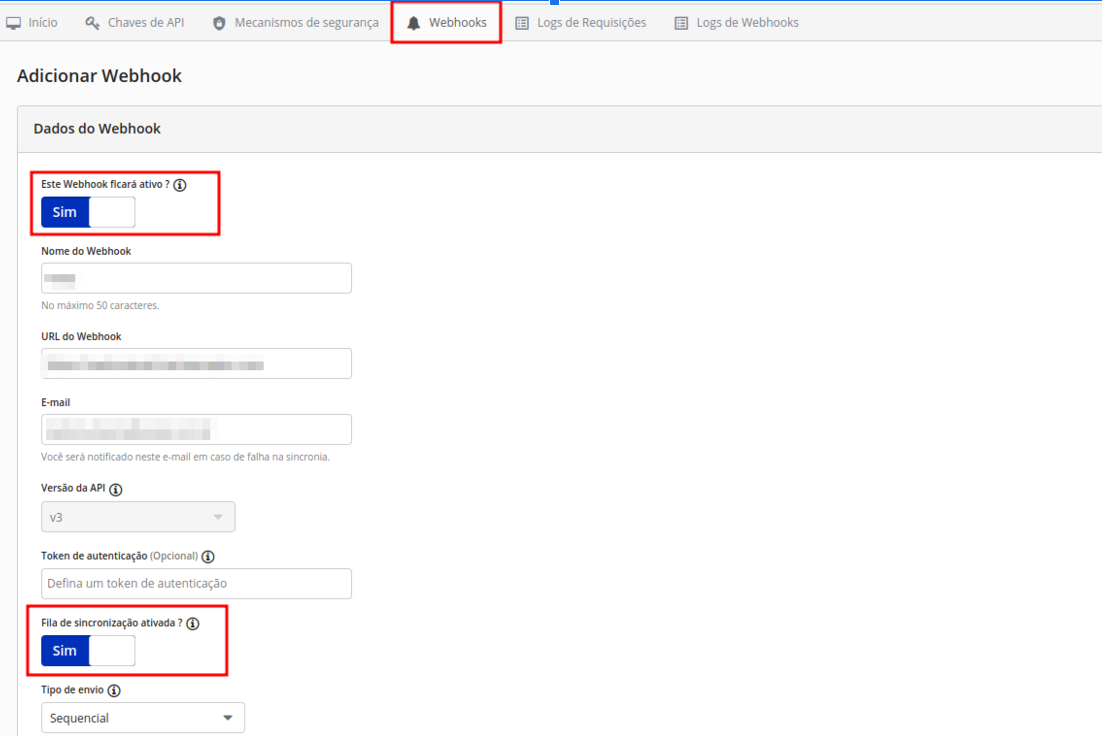
If you prefer to reactivate via API, use the existing update webhook endpoint by sending the parameter "interrupted" as false.
ImportantIf you are creating a new webhook and it already appears as paused, verify that the synchronization queue is active.
Updated 3 months ago