Webhook Errors
Order Status Not Updated After Payment
For the order status to update automatically upon payment/expiration, webhooks must be properly configured and running.
The first step is to check whether the webhook synchronization queue is active.
To do this, go to WooCommerce > Status. On the Status page, scroll down to the “Asaas Payment Method” section. There, you can view the current connection status to Asaas (validated by your API key) and the current webhook status.
If your synchronization queue is paused, click “Re-enable webhook queue” to send the reactivation command.

If successful, the flag will turn green, indicating the queue was successfully re-enabled, and the reactivation button will become unavailable.

Through the payment method settings—WooCommerce > Settings > Payments, under the Asaas methods—you can also check for possible queue interruptions in the “Webhooks” section.

If, after reactivation, your orders are still not being marked as paid and the queue remains paused, review your webhook logs in your Asaas account (Integrations > Webhook Logs) and check for the possible errors listed below:
Learn more: How to view Webhook logs
403 Code
A 403 webhook error indicates that your firewall is blocking our requests. In this case, verify whether our IPs and our header are being blocked by your server. For details, see our “Paused Queue” page.
500 Code
A 500 error means we sent the webhook, but your system returned a generic error.
If this occurs, make sure you’re using the latest version of the Asaas Plugin and that your server is operating normally.
Read Timed Out
In some cases—due to server instability or high traffic—Asaas may send the webhook and not receive a response within 10 seconds, resulting in a Read Timed Out error. In this case, check that your server is healthy and re-enable the queue. For more details, see our “Paused Queue” page.
Cloudflare Firewall Blocking
If you use Cloudflare and are experiencing webhook blocking issues, follow these steps.
Subscription Only Creates the Order (No Subscription Generated)
If you use WooCommerce Subscriptions to create subscriptions and notice they aren’t being created after checkout, you’ll need to disable HPOS and enable WooCommerce’s legacy storage method.
Go to WooCommerce > Settings > Advanced > Features and enable “WordPress posts storage (legacy)”.
This happens because some older versions of WooCommerce Subscriptions are not compatible with HPOS, and the legacy storage method is required to correctly create the subscription record.
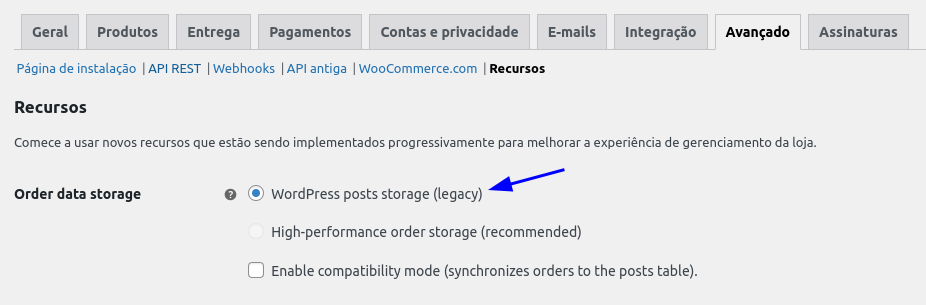
Other Errors
If you’re facing errors or have questions about the required setup, please contact us.
Updated 4 months ago