Common Errors
Main Issues You May Encounter with the WooCommerce Plugin and How to Solve Them
Enabling Logs
To properly analyze any potential errors when using the Plugin, it’s essential to have Asaas logs enabled.
To enable them, go to the WooCommerce Payments menu under Settings, open the management options of any Asaas payment method, and you’ll find the option “Enable Log” under the Debug Log section.
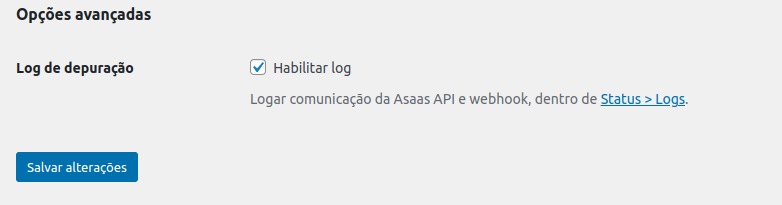
Simply activate the flag and save your changes.
Issues with WooCommerce
After updating the plugin, it stopped working. Can I download an older version?
Using an older version is not recommended by Asaas. You can always contact our support to resolve any issues you’re experiencing.
Yes, on the plugin page at the WordPress site, click on Advanced View in the right-hand column. Scroll to the bottom of the page and you’ll find a field to download an older version of the plugin.
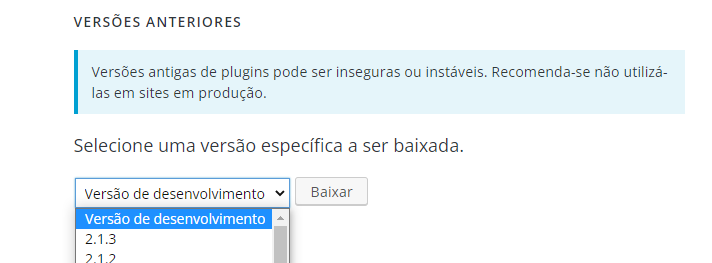
“An error occurred while processing your order. Please contact us.”
This is the most common error, and it occurs whenever there is a failure in the processing or communication between your store and Asaas when creating a charge.
To analyze the error, the debug log must be enabled, as explained in the previous section of this manual.
Once logging is enabled and the error occurs, go to your store’s admin panel and navigate to WooCommerce > Status, then open the Logs tab.
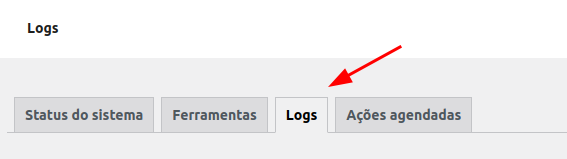
In the Logs tab, you’ll see all log sources organized by creation date.
All Asaas-related logs will begin with the prefix “asaas”, followed by the payment method:
- credit-card → credit card
- ticket → boleto
- pix → Pix
Open the log corresponding to the payment method that failed, and preferably select the most recent log.
Scroll to the bottom of the log. If the error occurred, you’ll see a line with “EMERGENCY”, followed by the error code returned by Asaas, as shown below:

With the error code returned by Asaas, it will be easier to understand the problem structure in the following sections.
“No available payment methods” error at checkout
Since WooCommerce version 8.3, a new cart block system has been implemented on the checkout page, which may cause conflicts with plugins not yet adapted to this structure (including ours).
Currently, only WooCommerce’s own plugins are compatible with these blocks, most of which are focused on other countries.
We are working internally to resolve this as soon as possible. In the meantime, you can fix it by adding a shortcode to the checkout page using Gutenberg (WordPress’s default page editor).
In your WordPress Admin Panel:
- Go to Pages > All Pages.
- Find the “Cart” or “Checkout” page.
- Edit the page and add the shortcode:
[woocommerce_checkout]Like this:
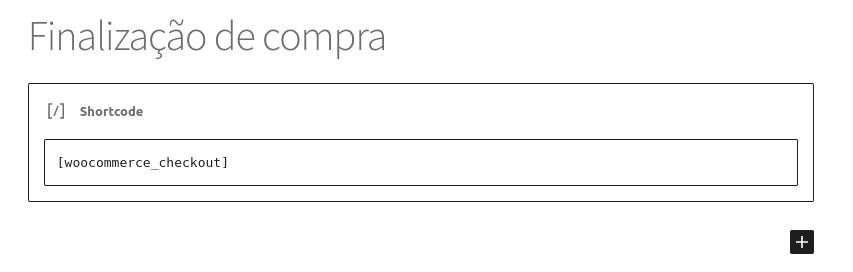
This will revert the checkout to the previous structure and resolve the issue.
Other Errors
If you encounter additional errors or have questions about the required configurations, please contact us here.
Updated 4 months ago