Pix
By using Pix Asaas in your Shopify store, you ensure a series of benefits and advantages for your online shop.
In addition to the traditional instant payment confirmation, you have all the conveniences and extra features of the Asaas Digital Account.
Furthermore:
- Easy integration (done in just a few clicks)
- Seamless shopping experience
- Support for refunds and chargebacks (via Asaas and via Shopify)
- And much more
How to install Pix Asaas on Shopify?
Installing our Pix app is very simple.
First, you need to access the link to our app, located here.
As our release with Shopify is recent, you will not yet be able to find it directly through the payment providers list, so it must be accessed directly through the link above. Soon, we will be available in the official listing.
If you are already logged into your store, simply click the “Install” button on the left-hand side to proceed with the installation process.

On the next screen, you will see the permissions our app requires to function properly. If you agree, just click “Install” again.
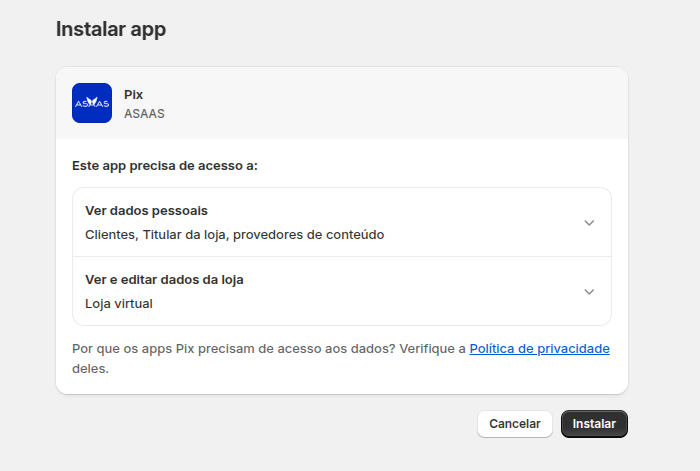
The next step is to enter your Asaas API key.
On this screen, you will have the option to provide your production API key (for real transactions) and your Sandbox API key (for testing and approval).
To obtain your production API key, access the integrations area in our web interface, through the website https://www.asaas.com.
If you want to test in Sandbox, you will first need to create your Sandbox account through the site https://sandbox.asaas.com. The path to generate the key will also be in the integrations area of your Sandbox account.
Each installed app will require an individual key, so when creating the key, to make it easier to identify, we suggest naming it something like “Shopify Pix API Key”.
Once your key is generated, simply copy it and enter it in the respective field for the desired environment.
Attention:
- You must provide a production API key.
- The Sandbox API key is optional. Only provide it if you want to test your store before going live.
- If you provide both keys, in the next step you can choose whether to use the production environment or the Sandbox environment by using the “Test Mode” flag in the app settings.
- The API key will only be visible once at creation. Remember to store your keys securely, as they authenticate actions in your Asaas account.
- If the key is lost, you will need to generate a new one, as it is not possible to recover keys that have already been created.
With the “Enable Asaas billing notifications” flag, you can choose to use Asaas notifications to charge your customer or leave it disabled if you don’t want to use our messaging system.
Once everything is set up, just click “Save”.
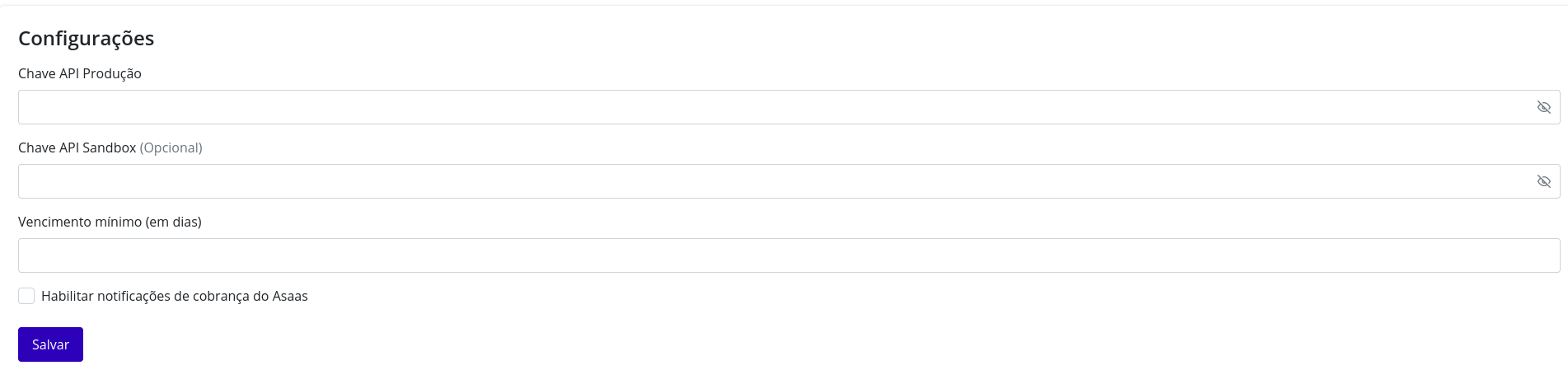
If everything is entered correctly, your settings will be saved. If an error is displayed, make sure you have entered your API keys correctly in each respective environment field.
Finally, on the next screen, you can activate your Pix app and also determine whether it will be in test mode (with our Sandbox environment) or in live mode (with our production environment). To set this, simply enable or disable the “Test Mode” flag.
After confirming your preferences, click “Save”.
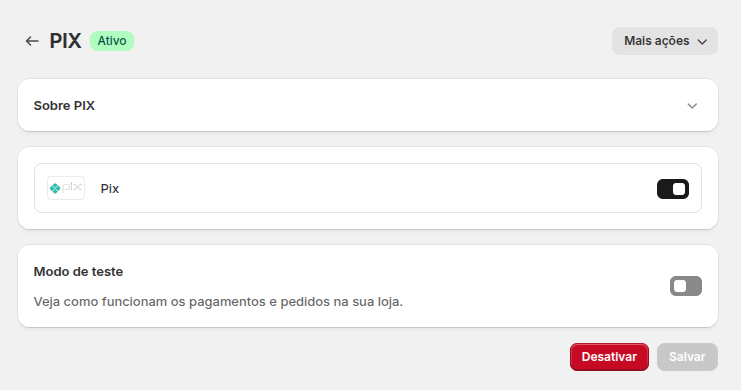
And that’s it! Your Pix app will be installed and ready to process your transactions together with Asaas.
Shopping experience
When your customer makes a purchase, during checkout they can select their preferred payment method. With the Asaas Pix App, they will have the “Pix” option available (in addition to other payment methods enabled by the store owner).
After filling in all the details and selecting the Pix payment method, when your customer clicks “Pay Now,” we will redirect them to the Asaas invoice screen, where they can obtain the payment details.
The screen will look like this:
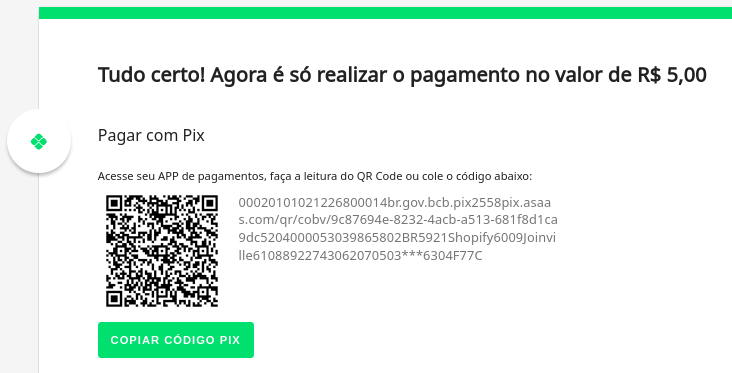
Once paid, we will automatically redirect the customer to the purchase thank-you page within Shopify.
Updated 4 months ago